Getting Started
Sign In
To begin, click on myKid Mobile Application icon on your mobile device to view Sign In page.
Follow the steps below to Sign In to myKid Mobile Application:
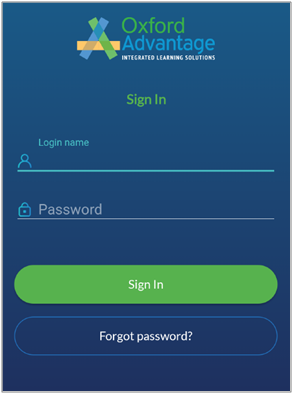
Sign in is the gateway to access myKid Mobile Application.
1. Type Login name and Password in the respective text areas.
2. Click Sign in to view myKid Dashboard.
Note: Password is case-sensitive.
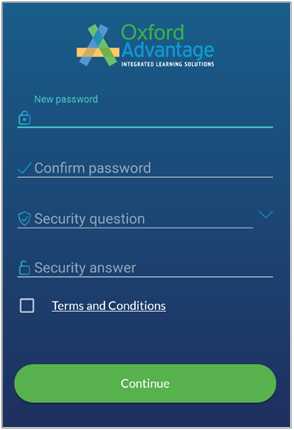
The above screen is displayed when you login to the application for the first time.
Here you can change the existing password and add a Security Question and Security Answer.
3. Type New password and Confirm Password in the provided text areas.
4. Select a Security Question from the provided drop-down list.
5. Type Security Answer in the provided text area.
6. Select the check box corresponding to Terms and Conditions link.
7. Click Terms and Conditions link to view the below screen.
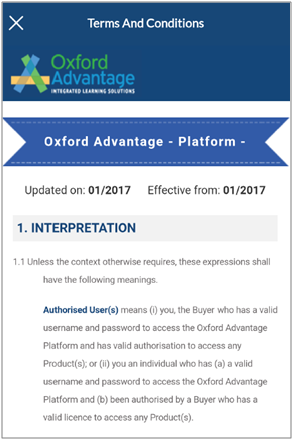
8. After reading the Terms and Conditions, click Continue.
Forgot Password
Follow the steps below when you are unable to recall your password:
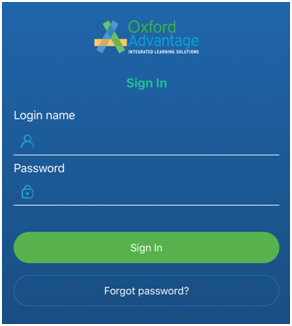
1. On Sign In page, click Forgot Password.
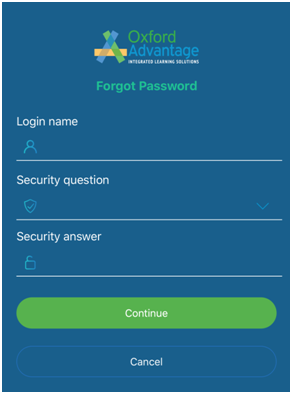
2. Type Login Name in the provided text area.
3. Select the Security Question that you had selected when you had logged in to the application for the first time.
4. Type Security Answer that you had given when you had logged in to the application for the first time.
5. Click Continue.
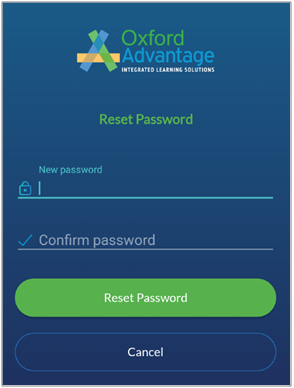
6. Type New Password and Confirm Password in the provided text areas.
7. Click Reset Password.
Change Password
Follow the steps below to Change your Existing Password:
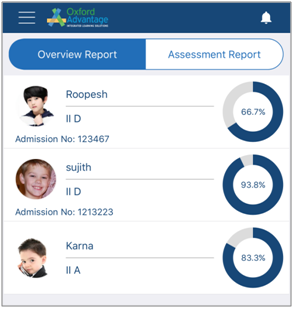
1. On myKid Dashboard, click this icon  to view Side Menu Panel.
to view Side Menu Panel.
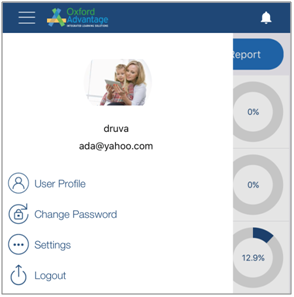
2. Click Change Password.
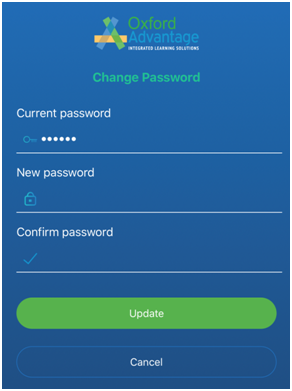
3. Type Current Password in the provided text area.
4. Type New Password and Confirm Password in the provided text areas.
5. Click Update.